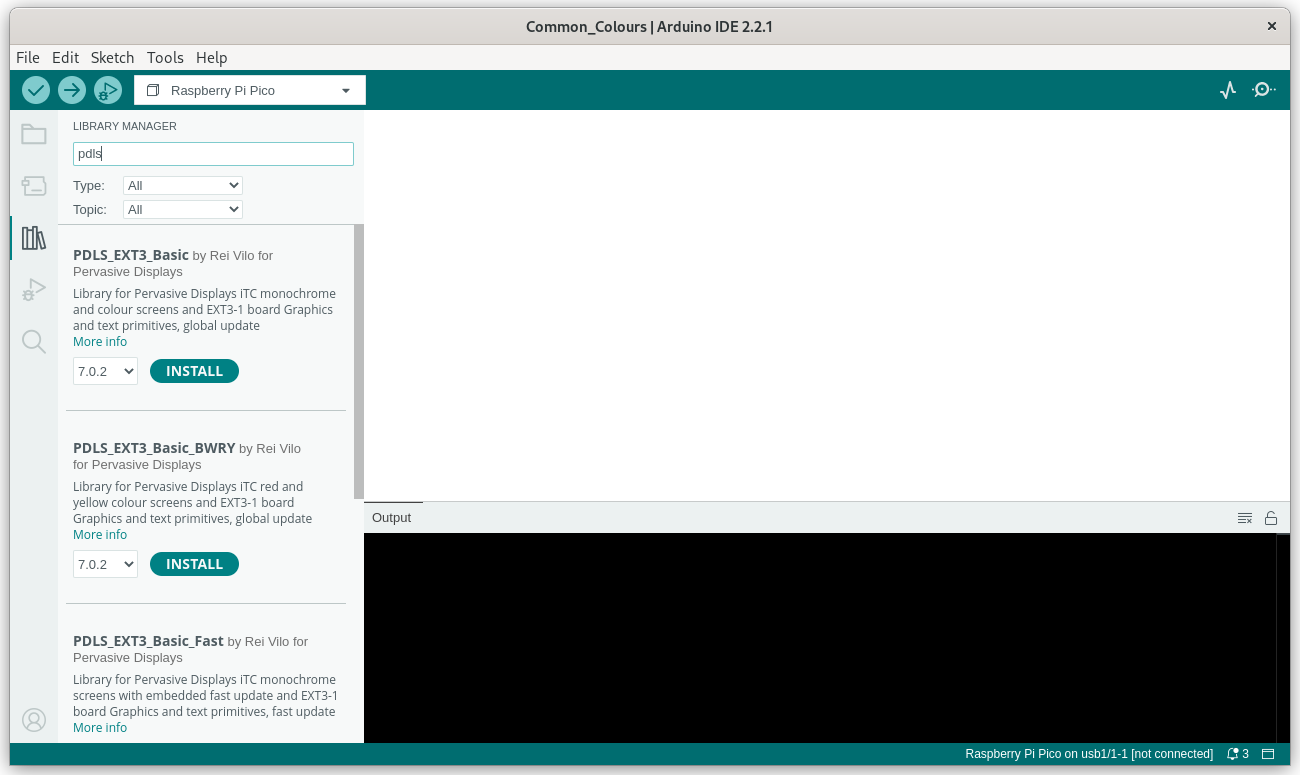PDLS installation¶
The PDLS library provides the text and graphics primitives to generate the image in the frame-buffer, and then calls the driver library to display the image on the screen.
It is shared under Creative Commons - Attribution ShareAlike (summmary , legal code ).
Warning
Ensure the hardware and software configuration meets the requirements listed at the Used environment page.
Remove prior installation¶
If another edition or a previous release of PDLS has been installed,
-
Open the sub-folder
libraryof theArduinofolder. -
Delete all the sub-folders starting with
hV_,PDLS_andPervasive_.
This ensures a clean installation of the Basic edition.
In case of an edition mismatch, an error is raised at build-time.
./PDLS_Advanced/src/PDLS_Basic.h:43:2: error: #error Required Basic edition of PDLS_Common
43 | #error Required Basic edition of PDLS_Common
| ^~~~~
Install the PDLS library¶
Different procedures are available to install the library: using the Arduino IDE, using Arduino CLI, or downloading from the GitHub repository.
-
Launch the Arduino IDE;
-
Call the menu Sketch > Include library > Manage libraries…;
-
Search for
PDLS; -
Select the
PDLS_Basiclibrary; -
Click on Install to install it.
The IDE prompts to install the dependencies.
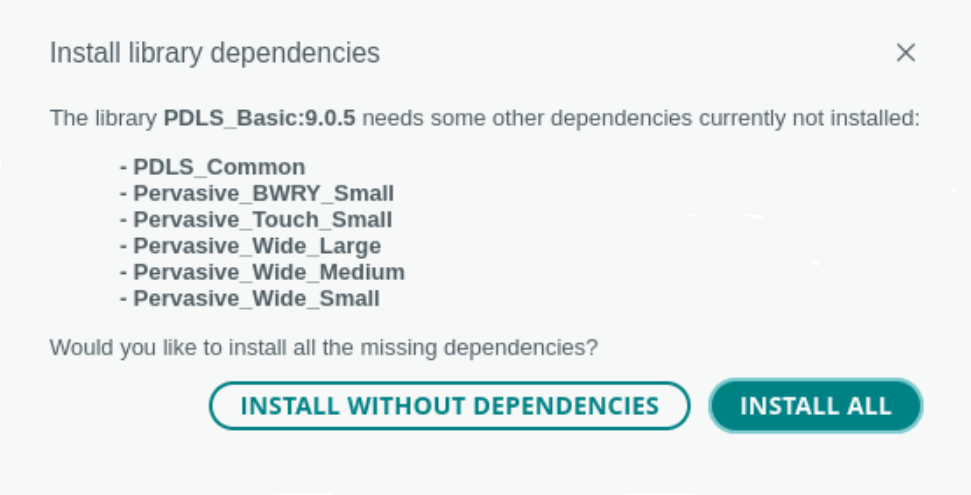
- Click on Install all. This is the recommended procedure.
The Arduino IDE downloads and installs the library and all its dependencies, including PDLS_Common and the drivers.
- Proceed directly to the next step, Check.
Otherwise, for Install without dependencies,
-
Select and install
PDLS_Common; -
Proceed to install the required drivers.
- Open a terminal window;
Install the PDLS library.
- Launch
arduino-cli lib install PDLS_Basic
Downloading PDLS_Basic@9.0.5...
PDLS_Basic@9.0.5 downloaded
Installing PDLS_Basic@9.0.5...
Installed PDLS_Basic@9.0.5
Downloading PDLS_Common@9.0.6...
Downloaded PDLS_Common@9.0.6
Installing PDLS_Common@9.0.6...
Installed PDLS_Common@9.0.6
Downloading Pervasive_BWRY_Large@9.0.2...
Pervasive_BWRY_Large@9.0.2 downloaded
Installing Pervasive_BWRY_Large@9.0.2...
Installed Pervasive_BWRY_Large@9.0.2
Downloading Pervasive_BWRY_Medium@9.0.2...
Pervasive_BWRY_Medium@9.0.2 downloaded
Installing Pervasive_BWRY_Medium@9.0.2...
Installed Pervasive_BWRY_Medium@9.0.2
Downloading Pervasive_BWRY_Small@9.0.2...
Pervasive_BWRY_Small@9.0.2 downloaded
Installing Pervasive_BWRY_Small@9.0.2...
Installed Pervasive_BWRY_Small@9.0.2
Downloading Pervasive_Touch_Small@9.0.2...
Pervasive_Touch_Small@9.0.2 downloaded
Installing Pervasive_Touch_Small@9.0.2...
Installed Pervasive_Touch_Small@9.0.2
Downloading Pervasive_Wide_Large@9.0.3...
Pervasive_Wide_Large@9.0.3 downloaded
Installing Pervasive_Wide_Large@9.0.3...
Installed Pervasive_Wide_Large@9.0.3
Downloading Pervasive_Wide_Medium@9.0.2...
Pervasive_Wide_Medium@9.0.2 downloaded
Installing Pervasive_Wide_Medium@9.0.2...
Installed Pervasive_Wide_Medium@9.0.2
Downloading Pervasive_Wide_Small@9.0.3...
Pervasive_Wide_Small@9.0.3 downloaded
Installing Pervasive_Wide_Small@9.0.3...
Installed Pervasive_Wide_Small@9.0.3
Downloading PDLS_Common@9.0.5...
Downloaded PDLS_Common@9.0.5
Installing PDLS_Common@9.0.5...
Installed PDLS_Common@9.0.5
The command line utility downloads and installs the library and all its dependencies, including the drivers and the shared utilities PDLS_Common.
- Proceed directly to the next step, Check.
Install the PDLS library.
-
Download
PDLS_Basic.zipfrom the PDLS_Basic repository ; -
Download
PDLS_Common.zipfrom the PDLS_Basic repository ; -
Install the two packages following the procedure Installing additional Arduino libraries .
-
Proceed to install the required drivers manually.
Install the drivers¶
If the drivers haven’t been installed as dependencies of the PDLS_Basic library, Install the drivers manually.
Check¶
Example
The example below targets the screen 271-KS-09 and the board Raspberry Pi Pico (RP2040).
-
Launch the Arduino IDE.
-
Call the menu Tools > Boards… to select a board.
-
Call the menu File > Examples > PDLS_Basic > Common > Common_WhoAmI.
-
Ensure the two libraries, driver and PDLS, are included.
#include "Pervasive_Wide_Small.h"
#include "PDLS_Basic.h"
- Edit the lines and set the correct screen and board.
Pervasive_Wide_Small myDriver(eScreen_EPD_271_KS_09, boardRaspberryPiPico_RP2040);
Screen_EPD myScreen(&myDriver);
- Click on Verify or Build.
The screen should display
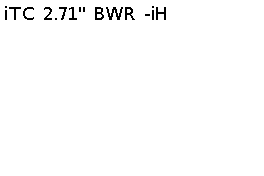
See also¶
-
Select one of the boards;
-
Set the configuration of the screen;
-
Use the different graphics and text functions;
-
Refer to the reference manual for an exhaustive list of the functions with details of the parameters and returned values.